Troubleshooting
I expect to see a flow, but it's not showing up to my users
There are several reasons why a flow might not be visible to your users.
From not having the Bonboarding script installed, not meeting some targeting rule conditions, or if the user already has seen the flow.
Bonboarding Debugger
Bonboarding provides a detailed debugging tool to help you identify the root cause of the issue.
To access the debugger, open the Bonboarding Studio browser extension, and click on the "I'm not seeing my flow" button in the bottom-right corner.
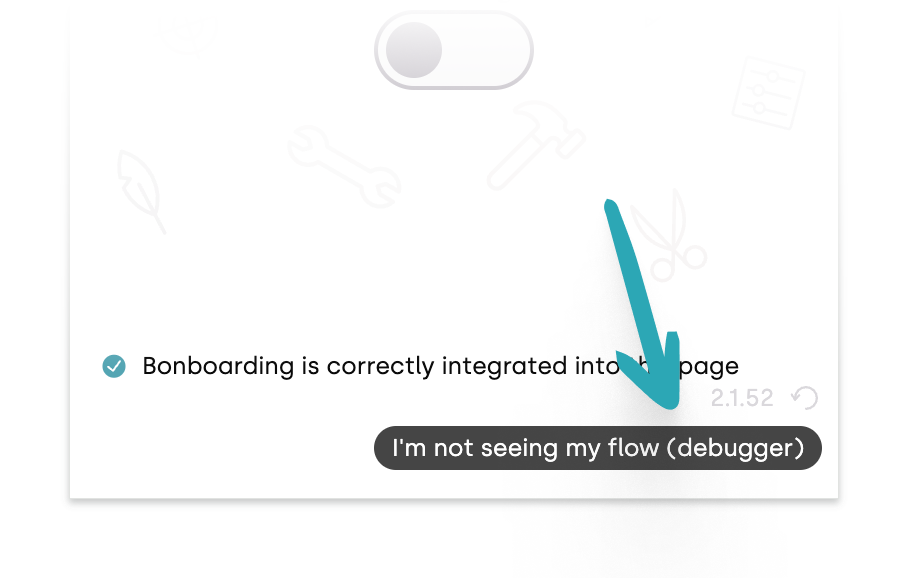
You can close the debugger by clicking on the same button.
You don't need to be editing a flow to access the debugger.
However, you must to be on a page where the Bonboarding script is installed. Otherwise, the debugger won't show up.
The debugger contains a list of all events that help determine which flow is playing to the current user.
Although it might look technical, it can help you identify the problem, why your flow is not showing up.
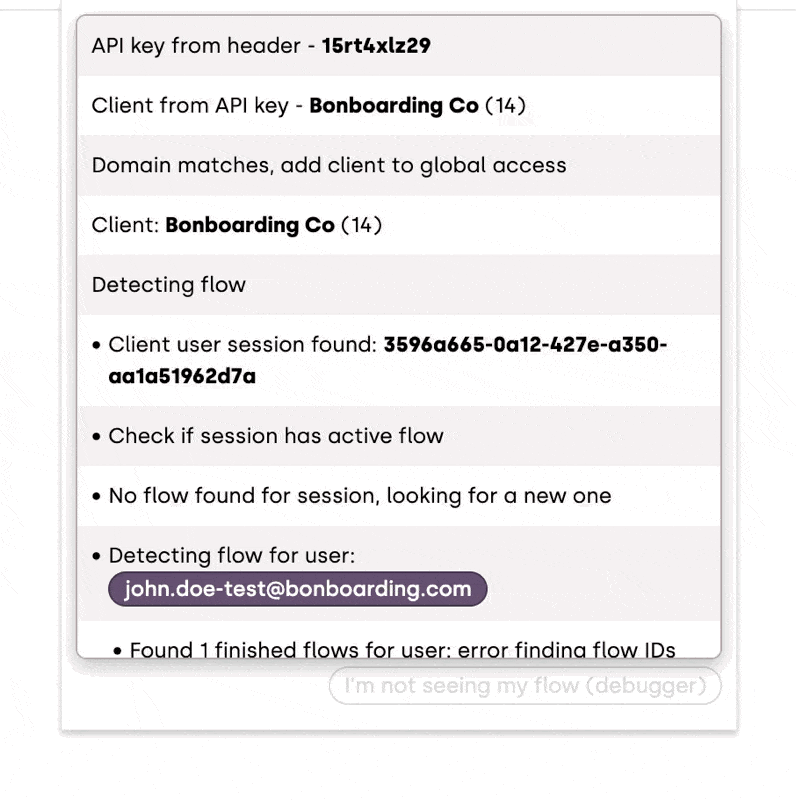
Common Issues
The Bonboarding Script Is Not Installed
- Make sure you're on a page where the Bonboarding script is installed.
- You can verify this in the browser extension, if it says: "Bonboarding is correctly integrated into this page"
- You can read more about the installation method in the installation guide.
Flow Is Not Active
- Go to the flows page, and click on the three dots
 next to the flow where you want to set up targeting.
next to the flow where you want to set up targeting. - Choose "Activate" from the dropdown.
Targeting Rules Are Not Matched
- The debugger will show you what targeting rules are checked for the current user for each eligible flow.
- It shows them as "Group 1", "Group 2", etc.
- You can see if all the criteria are met, when the debugger shows "Group 1 passes".
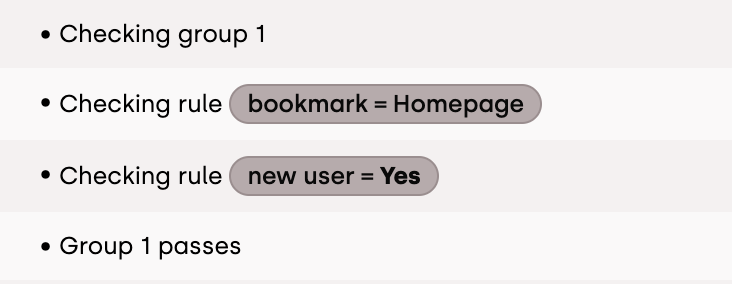
The Current User Has Already Seen the Flow
- You can verify this in the debugger, where it says: "Found finished flows for user"
- This means that the flow has already been displayed to the user, and it's not running again.
- If this is the expected behavior, try testing with a different user who has not seen the flow before (or a different browser, if you don't idenify the users).
- Otherwise, you can configure the flow to automatically restart in the flow settings.
I See a Flow, But It's Not the One I'd Expect
- If multiple flows meet all targeting conditions on a given page, and none of them is running for the current user, Bonboarding will present the first one it finds.
- To avoid this, make sure to set a specific targeting rule for the flow you want to show to the user on a given page (eg. set a "Bookmarked Page" rule, or a "Finished Flow" rule)
- You can learn more about targeting rules in the user targeting guide.
The Debugger Found the Flow, But It's Not Showing Up
- If the debugger shows that the flow is found, but it's not showing up, it might be because the next step is prevented from showing up.
- If the first step is a popup, it might be configured to show up on specific pages, and you're not on that page.
- If the first step is a highlight, it might be configured to show up on specific elements, and that element is not visible.
My Product Tour Shows Up Even Before the User Would Log In
The Bonboarding script should be integrated only on pages where you want to show the product tours. Normally, this means the web app, dashboard, and the pages that are served to authenticated users.
This serves two purposes:
- We count your consumption by monthly active users, and you normally don’t want to increase this number with non-authenticated visitors
- If you’re passing user data about your users (for targeting), it’s only possible to do so when you’re integrating Bonboarding on pages where your users are logged in.
If you’re a developer, just make sure to only include the Bonboarding script on pages where users are authenticated.
Workaround
If you are not able to make this change, you can set up targeting rules to your product tours to only start when the user reaches a certain page (eg. your dashboard).
You can achieve it by saving that page as a bookmark and setting up the targeting rule for your product tour to only start on the given page.
Wordpress plugin
If you’re integrating Bonboarding to your Wordpress site with our official plugin, make sure to check Only include to authenticated users and you can further specify on which pages it should try to serve the Bonboarding tours.
Contact Us
If you're still having trouble, you can try testing with a different user who has not seen the flow before (or a different browser, if you don't idenify the users).
You can talk to us directly via our chat in the dashboard:
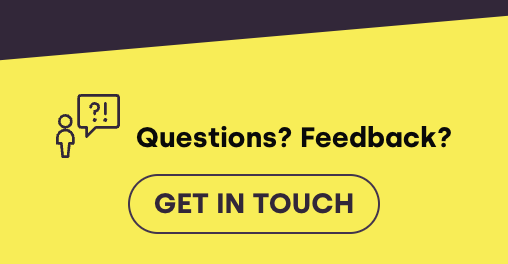
You can also contact us at [email protected] to report any issues you encounter.