Flow Settings
Besides custom targeting rules, you can further configure your product tours' behaviors.
Available Settings in the Properties Panel
You can access most flow settings from the Bonboarding Studio editor, when no step is selected.
Just click on the "Settings" tab in the properties panel:
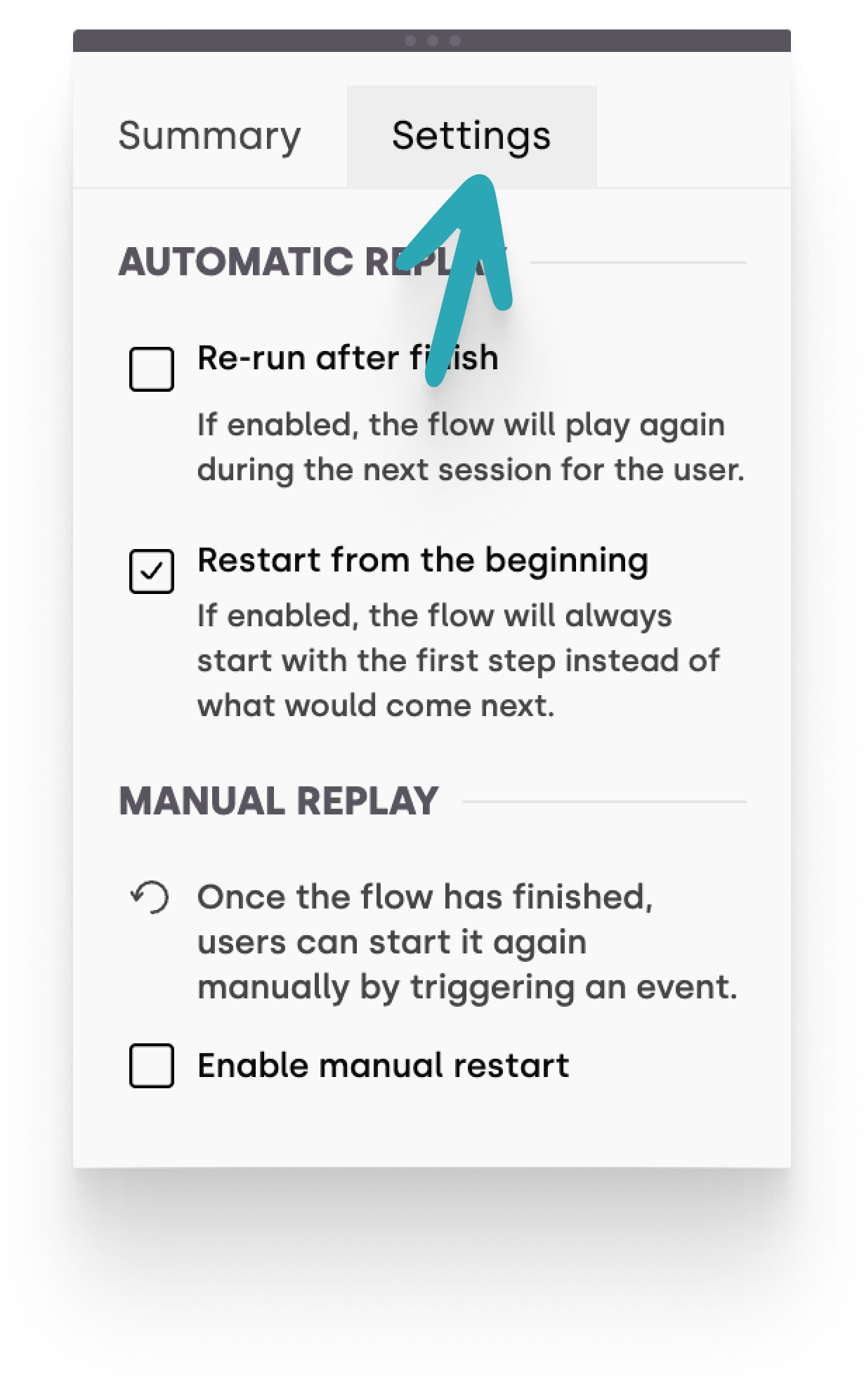
Re-run after Finish
This setting allows the product tour to replay automatically during the user's next session.
Functionality: When enabled, the flow will restart automatically in the subsequent user session after it has finished, ensuring users can revisit the onboarding process if needed.
Restart from the Beginning
This setting ensures the flow starts from the first step every time it is initiated.
Functionality: When enabled, regardless of any previous interactions with the product tour, it will always start from the first step. This is useful for ensuring consistent user experience or reinforcing key features.
Manual Restart
Allows users to manually restart the onboarding flow by triggering a specific event, such as clicking on a "restart" button.
Functionality: Once the flow has concluded, this setting enables users to initiate the flow again at their discretion. This option caters to users who prefer to explore the onboarding process multiple times or might have missed crucial information during their first walkthrough.
Once enabled, you can use the target locator to select which element should trigger the flow.
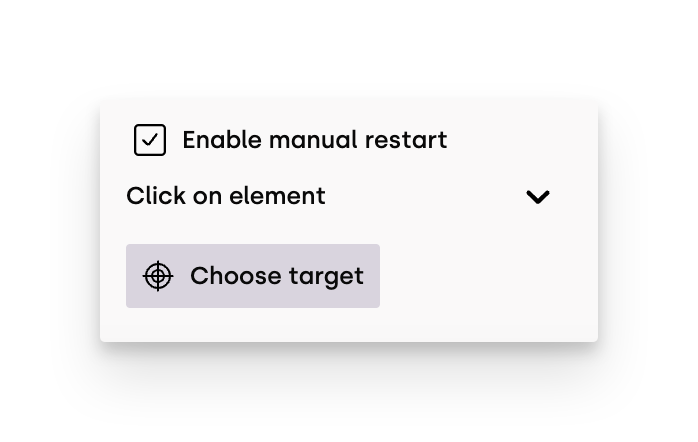
Note, you have to add a button (or any element) to your web app, before you can use it as a trigger.
Settings in the Flows Page
Some of these settings are also available from the Flows page - choosing "Settings" from the  dropdown.
dropdown.
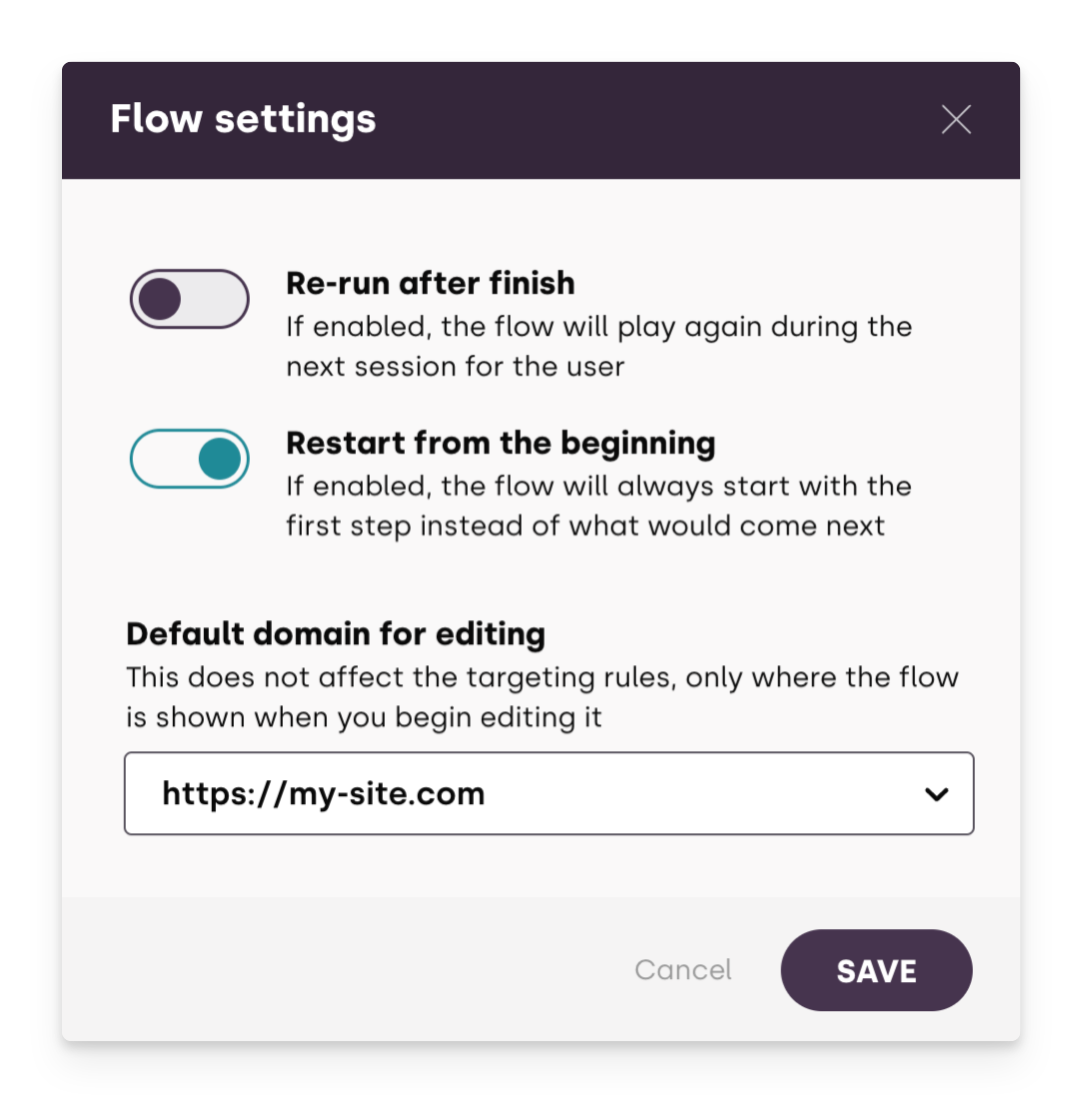
Changing the Default Domain of the Flow
You can change the default domain of the flow by choosing it from the Default domain for editing dropdown menu.
This does not affect the targeting rules (so the flow is served all across your domains, unless you specify it in a targeting rule).
This setting only defines where the flow is shown when you begin editing it from the list of flows.